Editing a Lecture
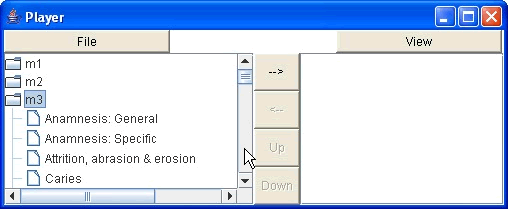
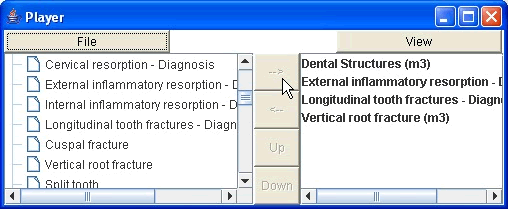










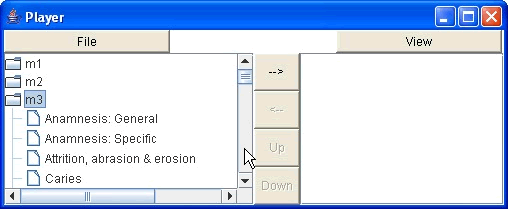
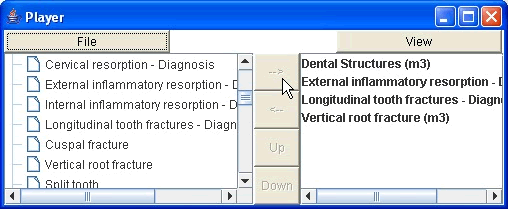










You can edit a lecture using the "Edit" tab of the Lecturer. To get to the Edit tab, just click on the button labeled "Edit" at the top of the lecturer window. When you start Lecturer, an empty lecture is created. You can edit this empty lecture, or you can load a lecture file first, and edit the loaded lecture. Either way, here is how:
The Edit tab of the Lecturer window contains two lists. The list on the left shows all the modules in Visual Endodontics Curriculum, and under each module, all the pages in that module. To view the page list under a module, double-click on a module folder. To hide a module's page list, double-click on the folder again.
The list on the right shows pages selected for inclusion in the lecture. There are no module folders, just the page names, one after the other. If you started with an empty lecture, this list is blank at first. If you started with a loaded lecture, this list already shows the pages in lecture.
To add a page to the lecture, select it from the list on the left by clicking on its name. Then click on the button labeled "-->" to add the page, which will then be appended to the list on the right. Conversely, to remove a page from the lecture, select it from the list on the right, and click on the button labeled with "<--". The page will be removed from the lecture list. That's all there is to it.
The order in which the pages are presented in the lecture list is significant. The page at the top of the list is the first page, and the page at the bottom of the list is the last page in the lecture. The easiest way to order pages in the lecture is by adding them in order. You can also modify the order of the pages after adding them to the lecture. Just select a page from the list on the right by clicking on its name, and click on either the button labeled "Up" or the button labeled "Down". The "Up" button will move the selected page uo in the lecture, towards the beginning of the lecture, one place at a time. The "Down" button will move the page down towards the end of the lecture.
Once you have finished adding and moving pages, you can go to the View tab to give the lecture, or the File tab to save the lecture. If you notice an error in the lecture while giving it, you can always come back to the Edit tab to modify the lecture.
TIP: You can select multiple pages in the left-hand list, by holding down the Ctrl-key on your keyboard while clicking on the page names. This will allow you to add multiple pages quickly. The pages will be added to the lecture in the order in which you clicked on them.